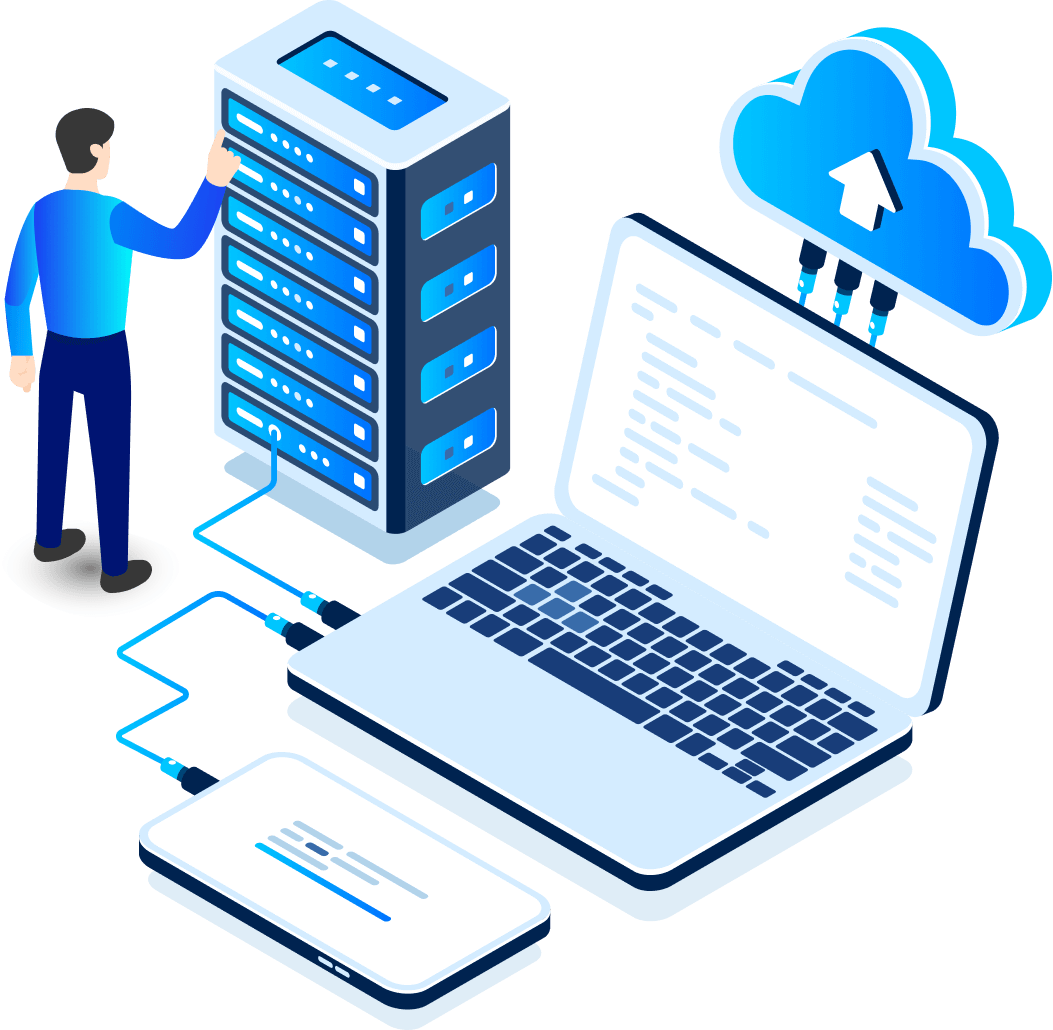If you’re looking for a tool that allows you to test proxies and scrape sites simultaneously, you’ve come to the right place. cURL is a command-line tool that enables you to test proxies and conduct some basic web scraping. Intuitive and easy to learn, cURL can also send requests, add cookies, debug, and connect to proxies, among other things.
This step-by-step guide will teach you what cURL is, how to use its various commands, how to use it for light web scraping, and how to use cURL with proxy servers. The guide may get a bit complicated, so ensure that you have a basic understanding of what a proxy is before you start reading. Knowing some web scraping basics will also be beneficial.
Table of Contents
- What is cURL?
- How to Install cURL
- How to Use cURL
- How to Use cURL with Proxy Servers
- 7 Important Tricks and Tips
- Curl vs Wget
- Conclusion
What is cURL?
cURL, short for “client URL,” is a command-line tool that facilitates data transfer across the internet. It includes the command line curl.exe and a cross-platform library called libcurl, which enables data exchange between servers.
Compatible with various modern operating systems that utilize internet protocols, cURL operates on devices ranging from laptops to cars. It supports numerous internet protocols, such as:
- DICT
- FILE
- FTP
- FTPS
- GOPHER
- HTTP
- HTTPS
- IMAP
- IMAPS
- LDAP
- LDAPS
- MQTT
- POP3
- POP3S
- RTSP
- SCP
- SFTP
- SMB
- SMBS
- SMTP
- SMTPS
- TELNET
- TFTP
A substantial community has developed various tools for cURL, including curl-loader, an open-source Linux software performance testing tool. Curl-loader can emulate the application behaviors of numerous FTP/FTPS and HTTP/HTTPS clients. A single curl-loader process can support 2,500 to 100,000 virtual clients, with each client having a unique source IP address.
cURL’s Origins
The history of cURL dates back to the 1990s, when command-line tools were prevalent. In 1996, Swedish developer Daniel Stenberg began working on an internet relay chat (IRC) room script to convert currencies for chat participants. This led him to contribute to a tool called httpget, a popular HTTP method for transmitting data through servers. Stenberg’s experimentation resulted in httpget 0.1, which was composed of “less than 300 lines of a single C file.”
Months later, file transfer protocols (FTP) emerged, prompting Stenberg to incorporate FTP support into his tool and rename it urlget 2.0. On March 30, 1998, he added FTP upload support and renamed the tool once more to cURL 3.0.
Although cURL held great potential, it initially garnered little attention. In 1998, after 15 updates and re-releases, cURL had over 300 downloads from Stenberg’s site. Later that year, Red Hat Linux adopted cURL, followed by Debian in 1999 and Mac OS X 10.1 in August 2001. Since 2001, cURL has become a default feature on nearly every internet-connectable software, including Windows 10, iOS and Android devices, Sony PS5, Nintendo Switch, Xbox, and even cars.
Why use cURL?
cURL is a popular choice among developers due to its ability to handle complex operations effectively. Its versatility, scriptability, and the included library allow for seamless integration with other programs without the need to write custom HTTP parsing and networking code.
cURL offers numerous benefits, such as:
- Endpoint testing and debugging capabilities
- Detailed insights into sent and received data
- Comprehensive error logging
- Support for a wide range of protocols
- Compatibility with http2, Metalink, gzip, automatic decompression, and Content-Encoding
- Advanced features like FTP upload, cookies, user authentication, proxy support, SSL connections, and more
- Automatic protocol switching if the default protocol fails
- Protocol-dependent URL syntax
- Rate-limiting functionality
- Ability to specify URL parts or multiple URLs by using parentheses (e.g., https://google.{one, two, three}.com)
- Option to specify any number of URLs through the command line
Moreover, developers appreciate cURL’s default SSL certificate verification and HTTPS support. When cURL connects to a server via HTTPS, it obtains the server’s certificate and compares it to the CA certificate, ensuring the remote server’s authenticity.
How to Install cURL
Let’s explore how to install cURL on your computer.
macOS
There’s no need to install cURL on macOS, as it is already incorporated within the operating system. You can use it natively in the Terminal application.
Windows
Beginning with Windows 10, the operating system includes a copy of cURL. However, the cURL command serves as an alias for the PowerShell Invoke-WebRequest command. As a result, executing cURL commands in the Windows terminal will initiate Invoke-Request behind the scenes. To use cURL instead, replace ‘curl’ with ‘curl.exe’, and PowerShell will run cURL rather than Invoke-Request.
For instance, to check the current version of cURL installed on your Windows machine, enter the following command in the terminal:
curl.exe --versionThe output should resemble:
curl 7.83.1 (Windows) libcurl/7.83.1 Schannel
Release-Date: 2022-05-13
Protocols: dict file ftp ftps http https imap imaps pop3 pop3s smtp smtps telnet tftp
Features: AsynchDNS HSTS IPv6 Kerberos Largefile NTLM SPNEGO SSL SSPI UnixSocketsIf you would like to learn more about cURL and Windows, we recommend you watching this video. You’ll be informed what cURL is, how to run it on windows, and how to run API requests GET, POST, PUT, DELETE with cURL.
Linux
For Linux users, the installation process for cURL varies depending on your specific distribution. Popular distributions like Ubuntu and Fedora come with cURL pre-installed, allowing you to use it directly in the terminal.
For distributions that do not include cURL by default, you can install it using your distribution’s package manager. For instance, on Debian-based operating systems, use the following command to install cURL:
sudo apt-get install curlHow to Use cURL
Ensure cURL is installed on your device. Before using cURL, make certain it is installed on your system. If not, download it from the cURL website.
A. Verify cURL installation on your device
To check if cURL is installed on your system, follow these steps:
- On a Windows PC or MacBook, open the command line interface or PowerShell terminal.
- Type
'curl --version' - Press Enter.
If cURL is installed on your device, you will receive a message similar to this:
curl --version
curl 7.55.1 (Windows) libcurl/7.55.1 WinSSL
Release-Date: 2017-11-14, security patched: 2020-11-05
Protocols: dict file ftp ftps http https imap imaps pop3 pop3s smtp smtps telnet tftp
Features: AsynchDNS IPv6 Largefile SSPI Kerberos SPNEGO NTLM SSLOR
curl --version
curl 7.31.0 (x86_64-apple-darwin12.4.0) libcurl/7.31.0 OpenSSL/0.9.8x zlib/1.2.5
Protocols: dict file ftp ftps gopher http https imap imaps ldap ldaps pop3 pop3s rtsp smtp smtps telnet tftp
Features: IPv6 Largefile NTLM NTLM_WB SSL libzIf you see a different message, it indicates that cURL is not installed on your device, and you need to install it.
B. Determine the appropriate cURL syntax to use
By default, cURL uses the HTTP protocol, with the following syntax: cURL [options] [URL]
Since cURL supports multiple protocols, the syntax can vary slightly for each one. Here are some examples of cURL commands for different network protocols:
- File Transfer Protocol (FTP): cURL -T “selected file” “ftp://[target-destination]”
- Simple Mail Transfer Protocol (SMTP): cURL smtp://[smtp-server] –mail-from [sender] –mail-rcpt [recipient] –upload-file [mail-content-file]
- The Dictionary Network Protocol [DICT]: cURL “dict://dict.org/d:hi”
It’s essential to know which network protocols you’ll be working with to optimize your cURL experience.
C. Employ the appropriate cURL syntax for your objectives
cURL allows you to perform various tasks, such as downloading and uploading files or handling user authentication. Each task requires a different cURL syntax, primarily due to the specific parameters and network protocols involved.
Here are some common tasks and their corresponding cURL commands:
- To download a file: curl -o [file name] [URL]
- To upload a file using the FTP protocol: curl -u [Username:Password] -T [local-file-path] ftp://[URL]
- To request HTTP headers: curl -I [URL]
How to Use cURL for Light Scraping
cURL can be employed for light web scraping in combination with a programming language such as PHP.
Before initiating scraping, ensure you review the robots.txt file of the target website. Abide by the rules, even if they seem illogical, as website owners have the right to establish parameters and restrictions. Adhering to the robots.txt file when web crawling is considered standard practice, and noncompliance may result in legal complications.
With that in mind, here’s a guide on using cURL for light web scraping.
To begin scraping, follow these steps:
- Choose a programming language for scraping, such as PHP. This tutorial will use PHP.
- Create a new PHP file.
- Initialize the cURL handle using curl_init.
$curl = curl_init - Set CURLOPT_RETURNTRANSFER to TRUE, which returns the transfer page as a string. This command tells cURL to store the scraped page as a variable rather than displaying the entire page by default: curl_setopt($curl, CURLOPT_RETURNTRANSFER, TRUE);
- Initiate the request and perform an error check:
$page = curl_exec($curl);if(curl_errno($curl)) // check for execution errors { echo 'Scraper error: ' . curl_error($curl); exit; } - Close the connection:
curl_close($curl);
To extract only a specific portion of the information, you’ll need to indicate what you want to extract under id=”case_textlist”. By default, cURL will extract the entire page:
$regex = '<div id="case_textlist">(.*?)</div>/s';
if (preg_match($regex, $page, $list)) echo $list[0]; else echo "Not found";To parse a website using a proxy server in PHP, you can use the cURL library. Here’s an example PHP script that fetches a webpage using a proxy server:
PHP code:
<?php
// Set the URL to fetch
$url = "http://www.example.com";
// Set the proxy server and port
$proxy = "proxy.example.com:8080";
// Create a new cURL resource
$ch = curl_init();
// Set the cURL options
curl_setopt($ch, CURLOPT_URL, $url);
curl_setopt($ch, CURLOPT_PROXY, $proxy);
curl_setopt($ch, CURLOPT_RETURNTRANSFER, true);
// Fetch the URL and output the response
$response = curl_exec($ch);
echo $response;
// Close the cURL resource
curl_close($ch);
?>In the above script, you can change the $url variable to the URL of the website you want to parse, and change the $proxy variable to the address and port of the proxy server you want to use. The curl_setopt() function is used to set the cURL options, including the URL, proxy server, and to return the response as a string instead of outputting it directly. Finally, the curl_exec() function is used to fetch the URL and the response is outputted with echo. The curl_close() function is called to close the cURL resource.
In the video below, you’re going to learn how to create a proxy scraper by loading the URLs of the web site with cURL and matching them with regular expressions.
How to Use cURL for Advanced Scraping
Here are some refined cUrl configurations that can help optimize your web scraping sessions.
Subheading: Incorporating a User Agent
When using cURL to download or scrape links, it identifies itself to the website as cUrl. In some cases, you may not want this, as specific websites might recognize cUrl as a bot and block it.
To circumvent this, include a user-agent by employing the -A or –user-agent option. In this example, we’ve utilized a Firefox 65 on Windows 10 user-agent:
curl -x https://fineproxy.de/ -v -A "Mozilla/5.0 (Windows NT 10.0; Win64; x64; rv:65.0) Gecko/20100101 Firefox/65.0"Alternatively, you can send the user agent within the header using the -H option:
curl -x https://fineproxy.de/ -v -H "User-Agent: Mozilla/5.0 (Windows NT 10.0; Win64; x64; rv:65.0) Gecko/20100101 Firefox/65.0"Subheading: Configuring Headers
When scraping a website, it’s important to avoid being perceived as a bot. Many websites now block bots from extracting their data since they can overwhelm the server and impair service for human users.
To achieve this, you need to send appropriate headers with cURL.
First, determine the headers you typically send to the target website by right-clicking and selecting “Inspect.” Next, navigate to the “Network” tab. Refresh the target site, and you’ll see the requests made during the site’s loading. To examine the request more closely, you can also right-click on it and copy it as a cUrl command line.
Afterward, configure headers in cUrl using the -H or –header option. For example, here’s how you would send an “Accept” header to the target site:
curl -x https://fineproxy.de/ -v -H "Accept: text/html"How to Use cURL with Proxy Servers
Utilizing cURL with a proxy enables various use cases, such as web scraping, where a proxy is necessary to prevent site bans and blocks. In this guide, you will learn how to send data via a proxy server using cURL.
Follow these steps to use cURL with a Proxy:
1. Set up the Proxy Server
First, set up your proxy according to the instructions provided by your proxy provider. To verify that your proxy is set up correctly, enter the following command in your terminal:
curl https://httpbin.org/ip This command returns your device’s IP address. If the values match your device’s original IP address, your proxy server is not set up properly. If they don’t match, your proxy server is configured correctly.
2. Configure Your Proxy to Work with cURL Commands
There are three ways to configure your proxy for use with cURL:
A. Using a configuration file (.curlrc)
A configuration file is a text file containing your desired settings, saved in the .curlrc file format in your system directory for easy access when running cURL commands.
A proxy configuration file contains data in this format:
proxy = "[protocol://][host][:port]"You can save multiple configuration settings in the file and activate them as needed. Before running cURL commands, open the file, and any cURL command you execute will use the proxy settings from the configuration file.
Creating a configuration file is the best method for those who repeatedly use cURL with a proxy and extract large volumes of data. It saves time by eliminating the need to configure the proxy for cURL every time.
B. Using command-line arguments
This method is suitable for one-time proxy use with cURL commands, as it only requires the direct cURL proxy syntax. The syntax is as follows:
curl -x "[protocol://][host][:port]" [URL] [options]Since cURL’s default protocol is HTTP, you must specify the protocol and proxy server details, especially if you are using a different network protocol.
C. Using environment variables
The third method involves setting the http_proxy and https_proxy variables, known as environment variables, which affect processes running at the system level. These commands are part of the operating system and can override other parameters.
The syntax for cURL proxy settings via environment variables is as follows:
export http_proxy="[protocol://][host][:port]"
export https_proxy="[protocol://][host][:port]"After running these commands, any cURL command you execute will automatically go through the proxy server. Now let’s talk a little bit more about this method.
Using cURL With a Proxy via Environment Variables
An environment variable is akin to an object that stores an editable value in memory that can be used by one or more software programs. In this case, we can pass a variable called http_proxy or https_proxy to cURL, which contains our proxy information, and we will not need to specify it every time we run the command. You can accomplish this by running this command:
$ export http_proxy="http://fineproxy.proxy_type=datacenter.device=desktop:<YOUR-API-KEY>@proxy.fineproxy.de:80"Please note that you must name your variable http_proxy or https_proxy for cURL to comprehend it. That’s it. You no longer need to provide your credentials every time you run the command, and you can now run cURL as simply as this:
$ curl http://httpbin.org/getThis will provide us with the following output:
{ "args": {}, "headers": { "Accept": "text/html,application/xhtml+xml,application/xml;q=0.9,image/webp,image/apng,/;q=0.8", "Accept-Encoding": "gzip, deflate, br", "Host": "httpbin.org", "Upgrade-Insecure-Requests": "1", "User-Agent": "Mozilla/5.0 (Windows NT 10.0; Win64; x64) AppleWebKit/537.36 (KHTML, like Gecko) Chrome/87.0.4280.88 Safari/537.36", "X-Amzn-Trace-Id": "Root=1-633bf912-66ace1104304ddaf5ea8ac65" }, "origin": "132.255.134.104", "url": "http://httpbin.org/get" }As you can see, the IP address is that of the proxy, confirming that you have done an excellent job setting up your proxy. At this point, we can run any cURL command without specifying the proxy information, as cURL will handle it for us.
7 Important Tricks and Tips
In this section, we will present some intriguing tricks and invaluable tips for employing proxies with cUrl, tailored to your specific needs.
Tip 1: Setting Proxies Exclusively for cUrl
To designate proxies solely for cUrl-based tasks, use the following sequence of commands:
-
cd ~ $ nano .curlrc - Add this line to the file:
proxy=http://user:pwd@IP_address_or_FQDN:portExample:
proxy=http://testuser:[email protected]:3128- Run cUrl as usual:
$ curl "https://www.reddit.com"Tip 2: Enabling and Disabling Proxies
Create an alias in your .bashrc file in your editor to accomplish this:
$ cd ~alias proxyon="export http_proxy='http://user:pwd@Proxy_IP_or_FQDN:Port';export https_proxy='http://user:pwd@Proxy_IP_or_FQDN:Port'"alias proxyoff="unset http_proxy;unset https_proxy"Example:
alias proxyon="export http_proxy='http://testuser:[email protected]:3128';export https_proxy='http://testuser:[email protected]:3128'"Quickly check the alias setup by running the alias command in the terminal. Save the .bashrc and update the shell using:
$ ~/.bashrcTip 3: Bypassing SSL Certificate Errors
When cUrl encounters SSL certificate errors, it blocks those requests. To ‘skip’ SSL certificate errors for debugging, especially in one-off situations, add -k or –insecure to the cUrl command line:
curl -x "[protocol://][host][:port]" -k [URL]Tip 4: Obtaining More Information About the Request
If your requests don’t work as anticipated, you may want to examine the request path, headers, and various errors. To investigate the request, add -v (–verbose) to the request after cUrl, which will output all the request headers and connections experienced.
Tip 5: Ignoring Proxies for a Single Request
To override a proxy for a specific request, use the following command line:
curl --proxy "http://user:pwd@Proxy_FQDN_or_IPAddress" "https://reddit.com"Or use:
$ curl --noproxy "*" https://www.reddit.comTo bypass proxies entirely. With the -v option, it shows the connection going directly to Reddit without using any proxy.
Tip 6: Utilizing SOCK Proxies
If you want to use any type of SOCK proxy (4/4a/5/5h), the code structure remains the same as before, except you replace the relevant section with the appropriate SOCKS type:
curl -x "socks5://user:pwd@Proxy_IP_or_FQDN:Port" https://www.reddit.comExample:
$ curl -x "socks5://testuser:[email protected]:3128" https://www.reddit.comPro Tip 7: If no protocol is specified, cURL defaults to SOCKS4!
Curl vs Wget
Wget is a command-line tool that has numerous features that enable file transfers using standard network protocols like HTTP, HTTPS, and FTP. Its name is a combination of the first letter of WWW and ‘get,’ which acknowledges that Wget was primarily created for web data exchange.
The standard syntax for Wget commands is:
Wget [option] [URL]Wget commands are comparable to cURL commands, and they perform similar functions but in different ways.
5 Similarities between cURL and Wget
- Both are command-line utilities that can download files from FTP and HTTP or HTTPS and support HTTP POST requests.
- Both are open-source software.
- Both cURL and Wget were introduced in the same year, 1996.
- Both have similar licenses, the GPLv3 license.
- Both are lightweight software packages that work on several operating systems.
10 Differences Between cURL and Wget
The main difference between cURL and Wget lies in the way these utilities execute requests and the resources they use to achieve their goals. The following table highlights these differences:
| cURL | Wget | |
|---|---|---|
| 1. Library | Supported by the libcURL library | No library needed |
| 2. Operations | Transmits data in a single operation, no recursive download | Supports recursive downloading |
| 3. Protocols | Supports an array of network protocols | Supports just HTTP(S) and FTP |
| 4. Download | Requires -o or -O to download a distant URL to a local file | Does not need -o or -O to download a distant URL |
| 5. Uploads | Can upload and transfer data in both directions | Only supports simple HTTP POST requests |
| 6. Proxy | Supports HTTPS, SOCKS 4, and SOCKS 5 proxy types | Supports HTTP proxy but not SOCKS proxy types |
| 7. Auth | Supports additional authentication techniques for HTTP proxies | Only supports basic authentication processes for HTTP proxies |
| 8. Portability | More portable and comes preinstalled on Windows and macOS | Less portable and not pre-installed on Windows and macOS |
| 9. Features | Requires that every feature be specified directly | Has features like cookies and timestamps enabled by default |
| 10. Requirements | Does not require gnulib package or C99 compiler | Requires gnulib and C99 compilerWhen to Use cURL or Wget |
In most situations, cURL is the best choice, but there are instances where Wget is more appropriate. You must determine which of these command-line utilities will help you complete your tasks faster and more effectively. For example:
- Wget handles download retries over shaky connections better than cURL.
- Wget offers downloading capabilities like decisive recursive downloads and bandwidth control that cURL lacks.
Therefore, it’s best to use Wget commands in such situations. Also, when a network protocol other than HTTP/HTTPS and FTP is used, cURL is the better option. Your choice of whether to use cURL or Wget will always depend on the peculiarities of the tasks you’re carrying out.
Conclusion
cURL commands are powerful and versatile tools for anyone who needs to transfer large volumes of data over a network. Using cURLs with proxies is a desirable upgrade that allows you to accomplish virtually any task. This combination ensures data privacy and security without losing the versatility of cURL commands. Although Wget is vast, cURL is preferable because of its user-friendly interface and powerful capabilities.
Based on what we have discussed so far, you may be considering trying out the cool effects of cURL. If you haven’t considered it yet, you should. Stay cURLy (pun intended).