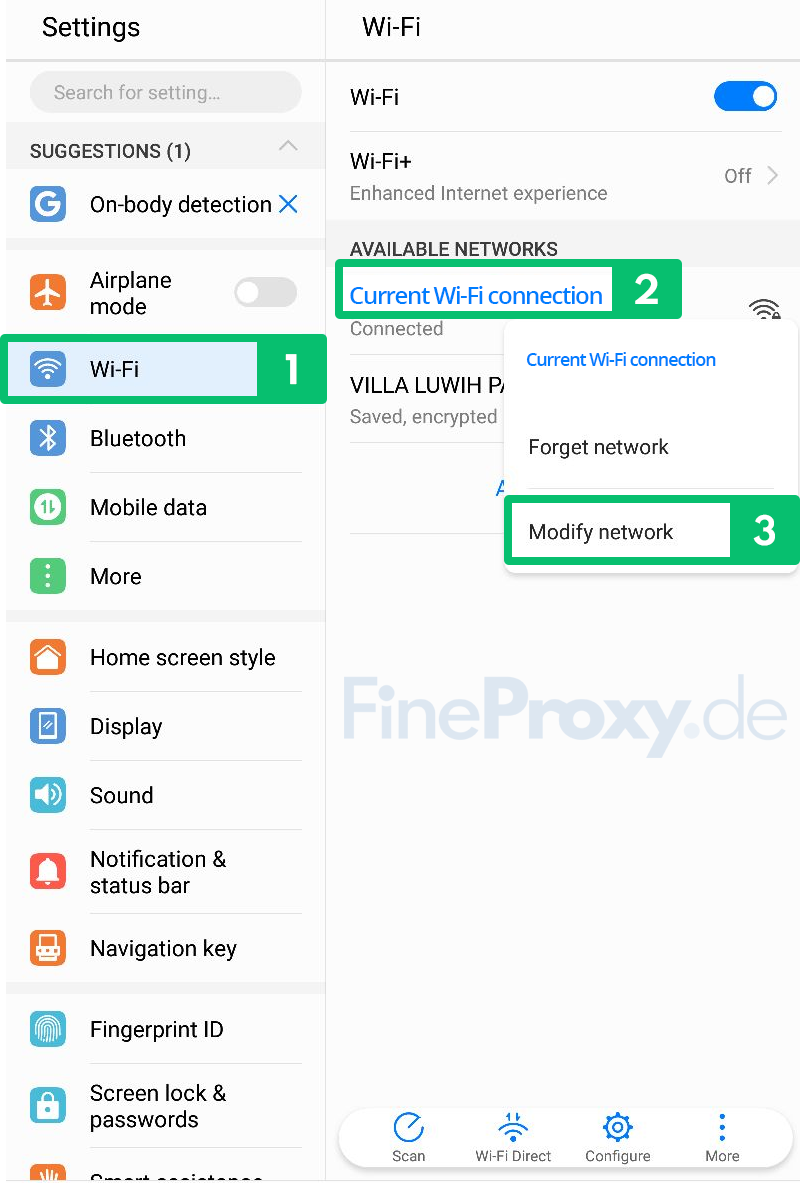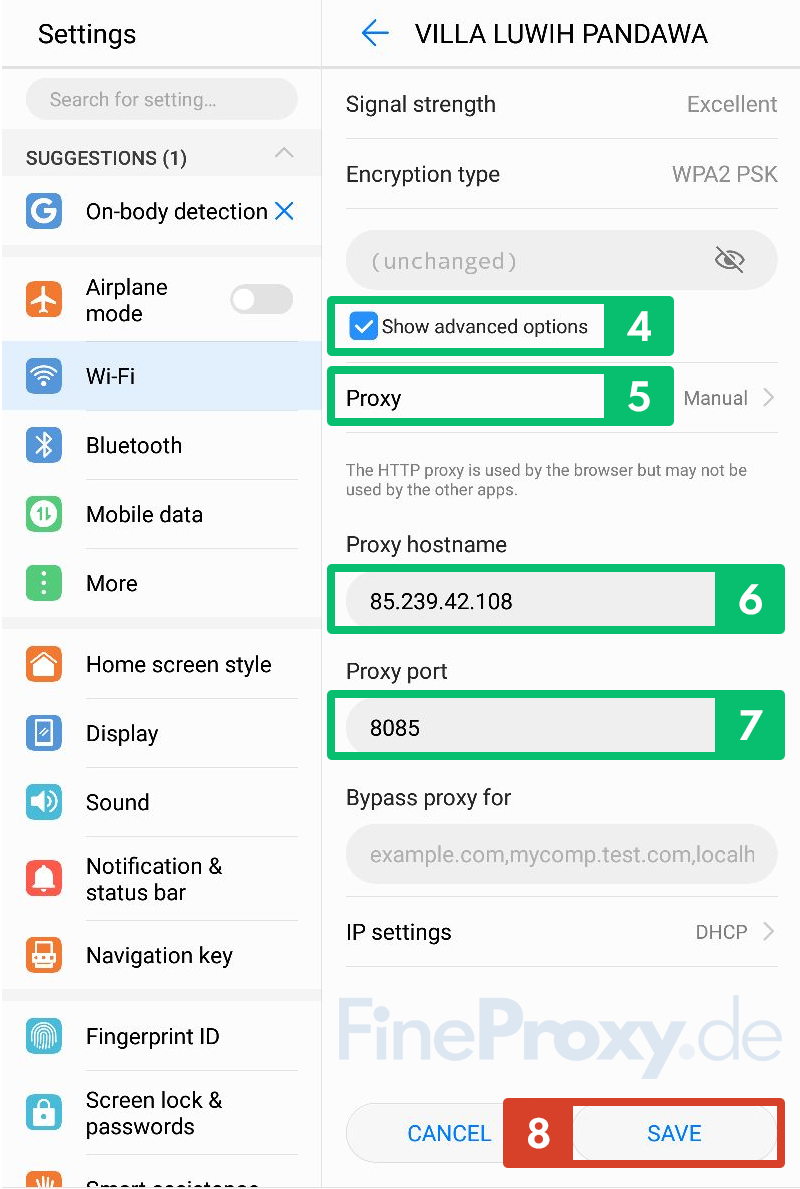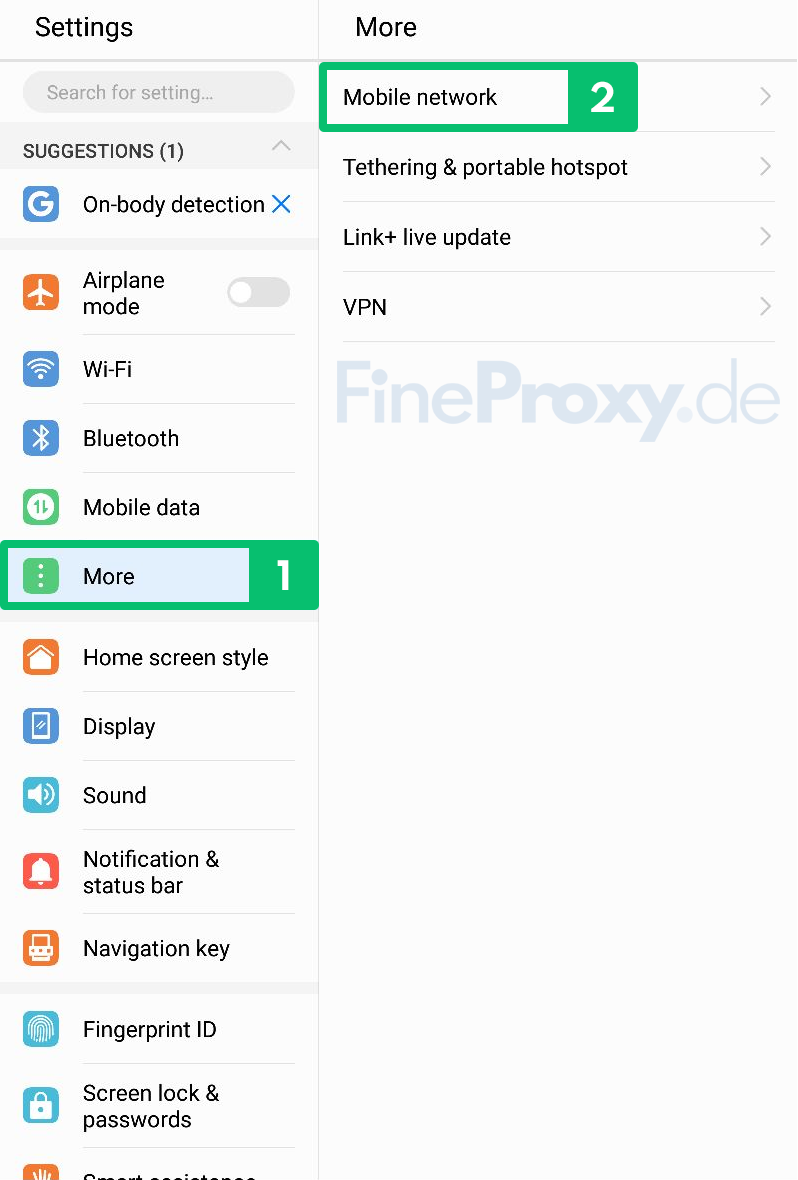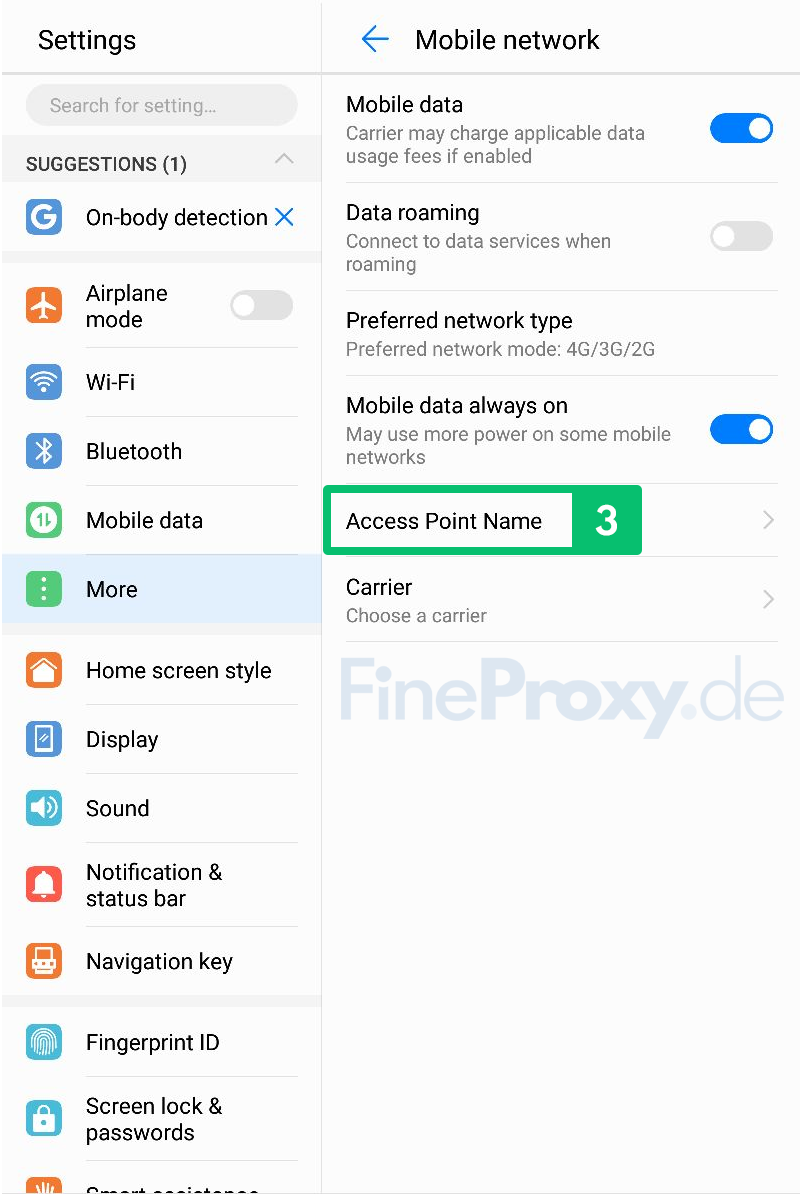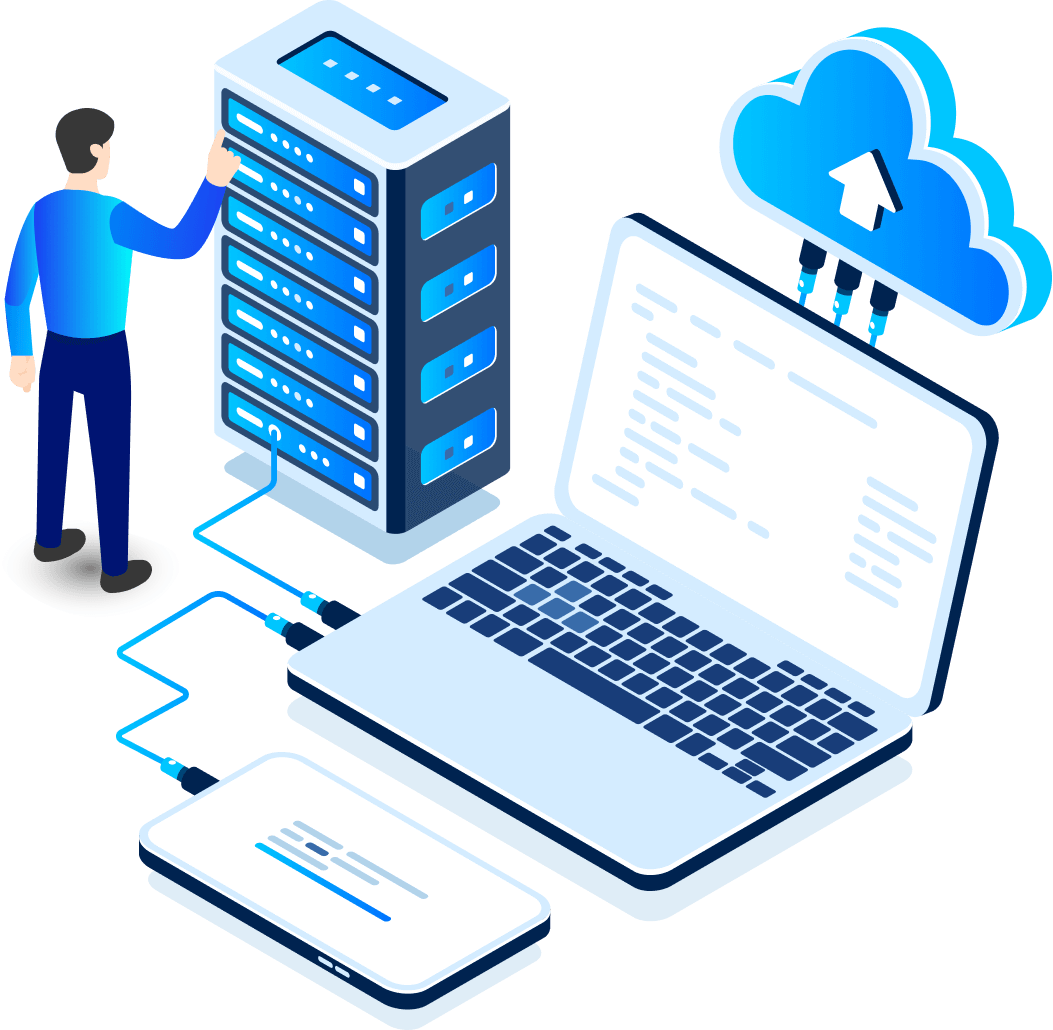The Easiest Way to Install HTTP Proxy on Android
Before beginning, you’ll need to ensure that you have the necessary information for your HTTP proxy. This includes the IP address and port number. When setting up your HTTP proxy, you’ll want to make sure these two items are accurate otherwise you may experience difficulty with establishing a connection.
Depending on what type of connection you are using, Wi-Fi or mobile connection, the steps will be different.
Setting a proxy on android for Wi-Fi
In order to setup an HTTP proxy on your Android device if you are using a Wi-Fi connection, you only need to follow these 8 steps:
- Open your device’s Settings app.
- Tap Wi-Fi.
- Tap and hold the network you’re connected to until a menu appears.
- Tap Modify network.
- Tap Advanced Options.
- Tap the Proxy menu and select Manual.
- Enter the appropriate proxy settings for your network.
- Tap Save.
Next step
Setting a Proxy on Android for Mobile Connection
Setting up an HTTP proxy on Android for a mobile connection is almost the same as the one described above:
- Go to Settings.
- Tap Wi-Fi & Internet.
- Tap Mobile network.
- Tap Advanced (if available).
- Tap Access Point Names.
- Tap the APN you are currently using.
- Tap the Menu or Info button (depending on your system).
- Select the option for Proxy.
- Enter the proxy address and port number.
- Tap Save.
Next step
After you have followed all the steps described, check the result on the “What is my IP address?” page.
Please note that the settings menu may look slightly different in various Android versions.
The HTTP proxy server port 8085 shown in the screenshots is used in our proxy service. Other proxy providers may have different ports.
Frequently Asked Questions Regarding Proxies on Android
- Can I set up a SOCKS proxy on Android?
Both Yes and No. Android does not natively support the SOCKS protocol. If you need to use the SOCKS protocol, then go to the Google Play Store and select any SOCKS-supporting app you like. - Do I need to root my Android to use a proxy?
No, you do not need to root your Android to use a proxy. You can configure a proxy on your Android device as described in the manual above. - If I use a proxy on my Android, do these proxy settings apply to all applications on the device?
No. If you set a proxy in the Android settings, only your IP address for the browser will change. Modifying the IP address in the Android settings does not apply globally for all apps installed on your device.
For example, if you need to use a particular app on Android through a proxy, for instance, Telegram, then you will need to set up a proxy in that app separately.