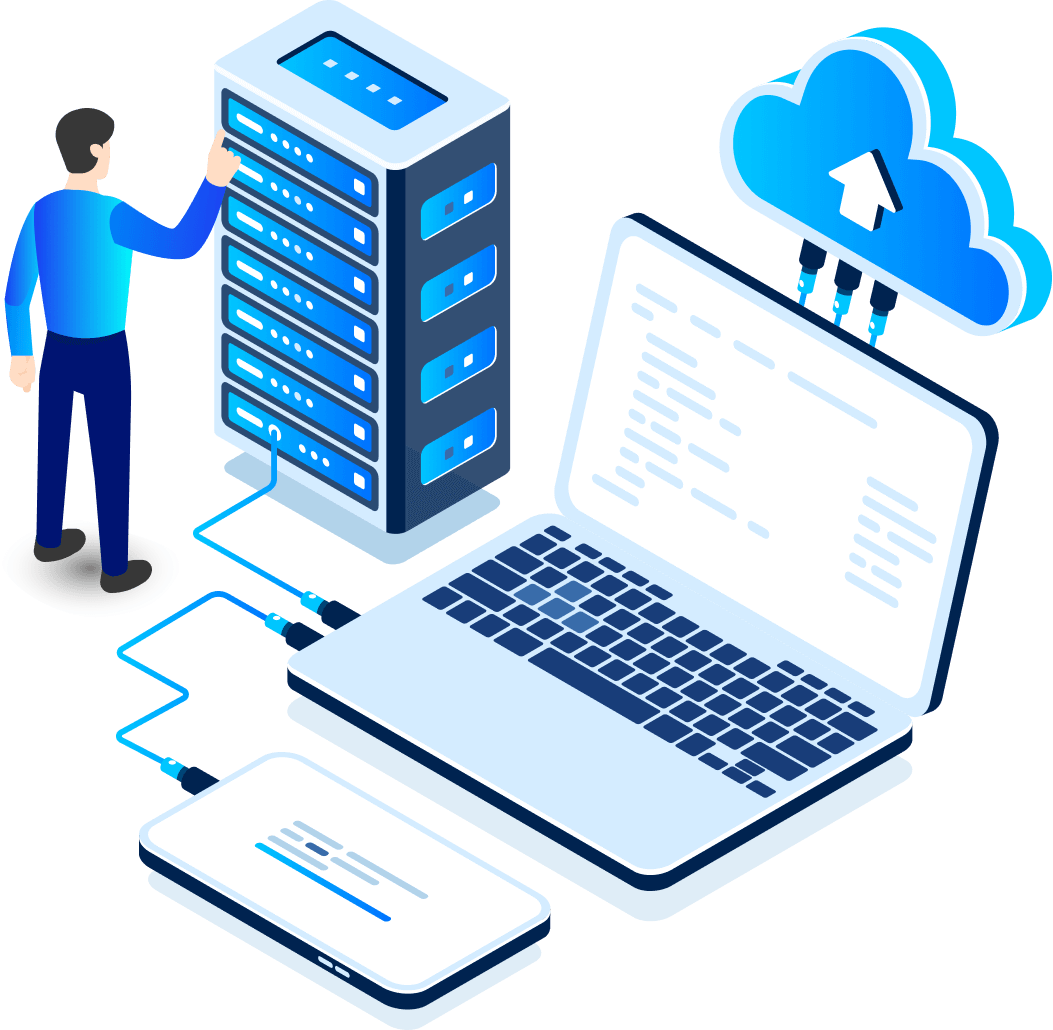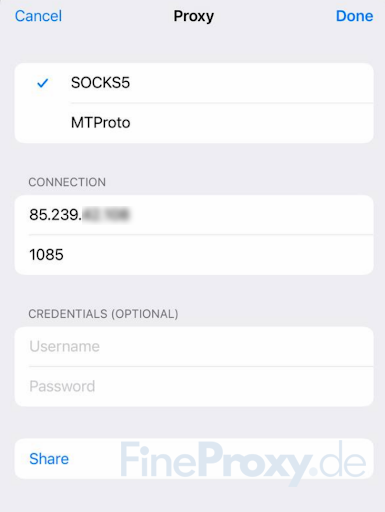
This article explains how to properly set up Telegram through a proxy on Windows, macOS, Android and iOS.
Telegram is considered one of the most secure messengers. However, the greatest security is possible only if the communication takes place in the “Secret Chat” and the connection is made through a proxy server.
What is a proxy server?
A proxy server is an intermediate server in computer networks that acts as a mediator between the client and the server. A proxy helps to protect the user’s computer from certain network attacks and to preserve the client’s anonymity. Read more about it in the “What is a proxy server?” article.
Which proxy servers are needed for Telegram?
In the latest versions of Telegram, it is now possible to use proxy servers as an additional layer of security.
Unfortunately, the most common proxy protocol, HTTP/HTTPS, does not work in some versions of Telegram. Therefore, below we will discuss the configuration of the two protocols that are supported by Telegram by default – SOCKS5 and MTProto.
What is MTProto Proxy?
MTProto Proxy is a protocol within the MTProto family that is in principle a reverse proxy. This means that, unlike SOCKS5, the client does not ask the proxy to reach a Telegram server. The client communicates with the MTProto proxy as if it were already a Telegram server.
According to the developers, MTProto Proxy solves several problems at once:
- Instead of a Username & Password pair, you only need one password to connect.
- The traffic is encrypted and is almost indistinguishable from standard HTTPS/TLS.
- No password is sent to the server when connecting.
- Only Telegram works through this proxy. Other applications do not work through this interface.
A number of features makes this type of proxy strictly oriented towards Telegram, because normal traffic can’t be redirected there, and that’s a big plus in this situation.
The big minus of the MTProto proxy is the fact that there is no particular place where you can get for free or even buy such a proxy. The data (IP address and Port) for connecting to the MTProto proxy is distributed through the so-called “Promoted” channels in Telegram. The prerequisite for using the MTProto proxy is a mandatory subscription to one of these channels. You cannot remove such a channel from your contact list as long as you use its proxy.
At the time of testing and writing this article (February 2023), we could not find a stable and convenient way to use the MTProto proxy in Telegram.
We hope that the situation with MTProto will change for the better soon.
What is a SOCKS5 proxy server?
SOCKS is a network protocol that allows packets to be sent from a client to a server transparently (invisible to them) via a proxy server, thus allowing services to be used behind firewalls. A proxy server running the SOCKS protocol only sends data from the client to the server without analyzing the data itself, i.e. it does not interpret the data.
SOCKS is available in two versions, the fourth and the fifth. Only the fifth version of the SOCKS protocol, i.e. SOCKS5, is suitable for use in Telegram messenger.
Read more about SOCKS in the article “What are SOCKS proxies?“.
Setting up SOCKS5 in Telegram messenger
Setting up SOCKS in Telegram is almost indistinguishable on different platforms and operating systems.
SOCKS proxy for Telegram on Windows
- Open Telegram settings by clicking on the icon with 3 vertical bars in the upper left corner of the messenger
- In the menu that appears, click on the “Settings” menu item.
- Then go to “Advanced.”
- In the “Data and storage” section that appears, select “Connection type“.
- Select “Use custom proxy“.
- Then select “SOCKS5“. Under “Socket Address“, enter the IP address of the proxy server in the “Hostname” field and the port in the “Port” field.
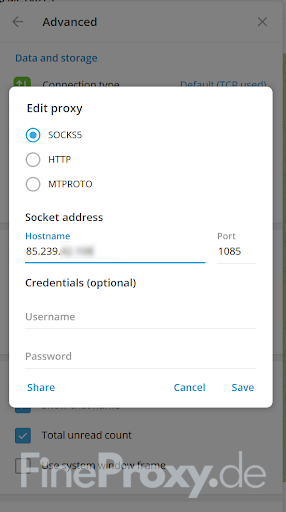
SOCKS proxy for Telegram in iOS
- Open Telegram settings
- Click on “Settings” in the menu that appears.
- Go to “Data and storage“.
- Under “Connection Type“, select the “Use proxy” option.
- Click on “Add Proxy.”
- Under “Connection” enter the IP address and port of the proxy server as shown in the screenshot.
- Confirm the proxy settings by tapping “Done” in the upper right corner of the screen.
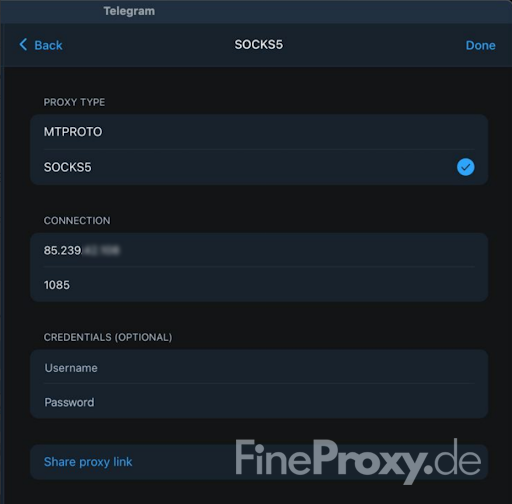
SOCKS proxy for Telegram on Android
- Open the Telegram settings by clicking on the icon with the 3 vertical bars in the upper left corner of the messenger
- In the menu that appears, tap on the “Settings” menu item.
- Select “Data and storage” and then click “Proxy Settings” at the very bottom of the screen.
- In the screen that appears, move the “Use Proxy” slider to the active position and tap “Add Proxy“.
- Enter the IP address of the proxy server in the “Server” field and the port in the “Port” field.
- Confirm the proxy settings by tapping the check mark in the upper right corner of the screen.
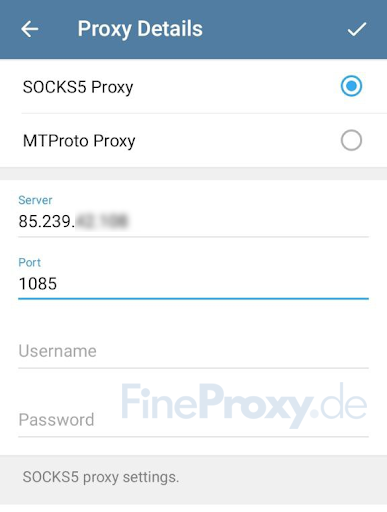
SOCKS proxy for Telegram in iPhone
- Open the Telegram settings on your iPhone.
- When it appears, tap the gear icon at the bottom of the Settings screen.
- Select “Data and storage” and tap “Proxy” at the very bottom of the screen under “Connection Type“.
- In the screen that appears, move the “Use Proxy” slider to the active position and tap “Add Proxy“.
- In the “Connection” section, enter the IP address and port of your proxy server as shown in the screenshot.
- Confirm your proxy settings by clicking “Done” in the upper right corner of the screen.
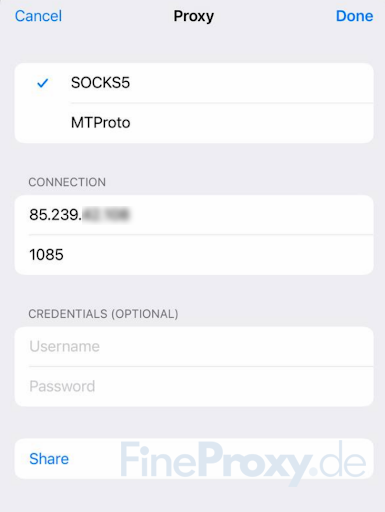
Important: Secure connection of proxies in Telegram
A SOCKS5 proxy can be used in two different ways for Telegram:
- IP address authentication, without username/password, via port 1085*.
- Authentication with username/password, via port 1080* (please avoid this method).
We strongly recommend using only the first method, i.e. authentication via IP address without Username/Password.
The reason behind this is that Telegram unfortunately transmits the login data to the server unencrypted. This is risky, as it could be a vulnerability to compromise your password.
—————–
* Note: SOCKS ports 1080 and 1085 are used in our proxy service. If you are a customer of other proxy providers, the ports may be different.